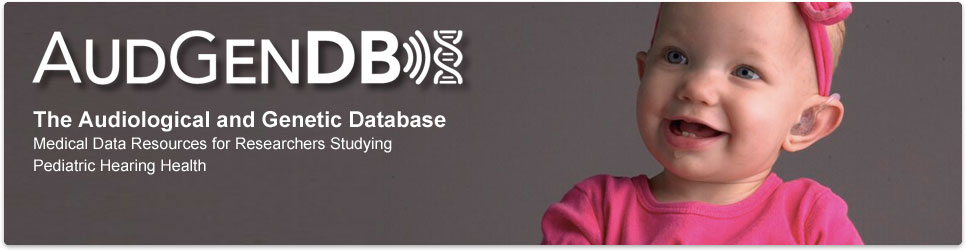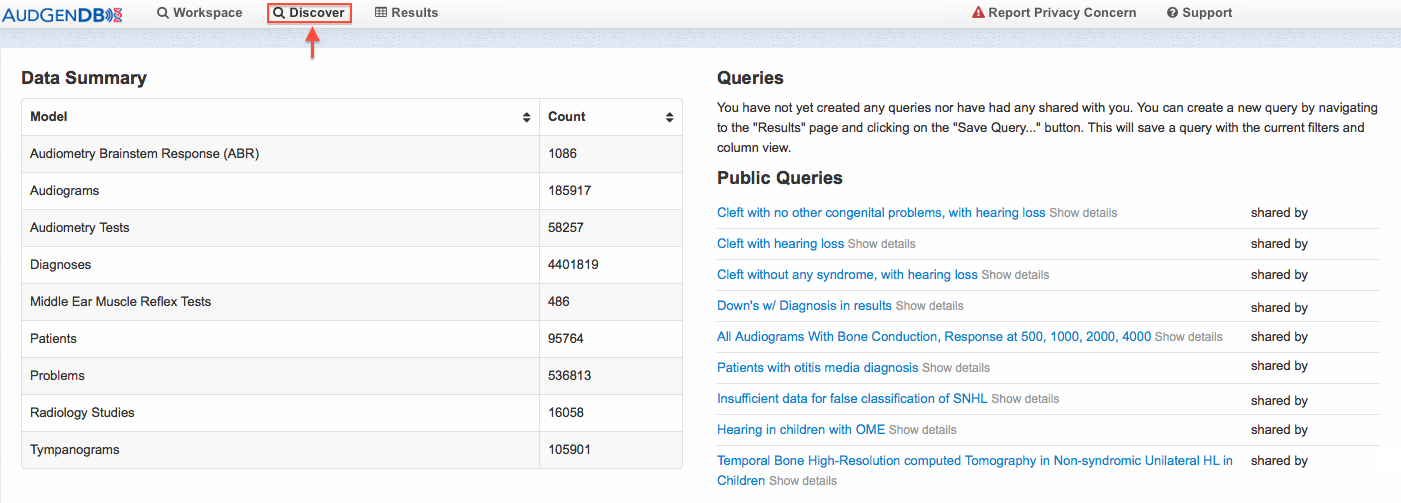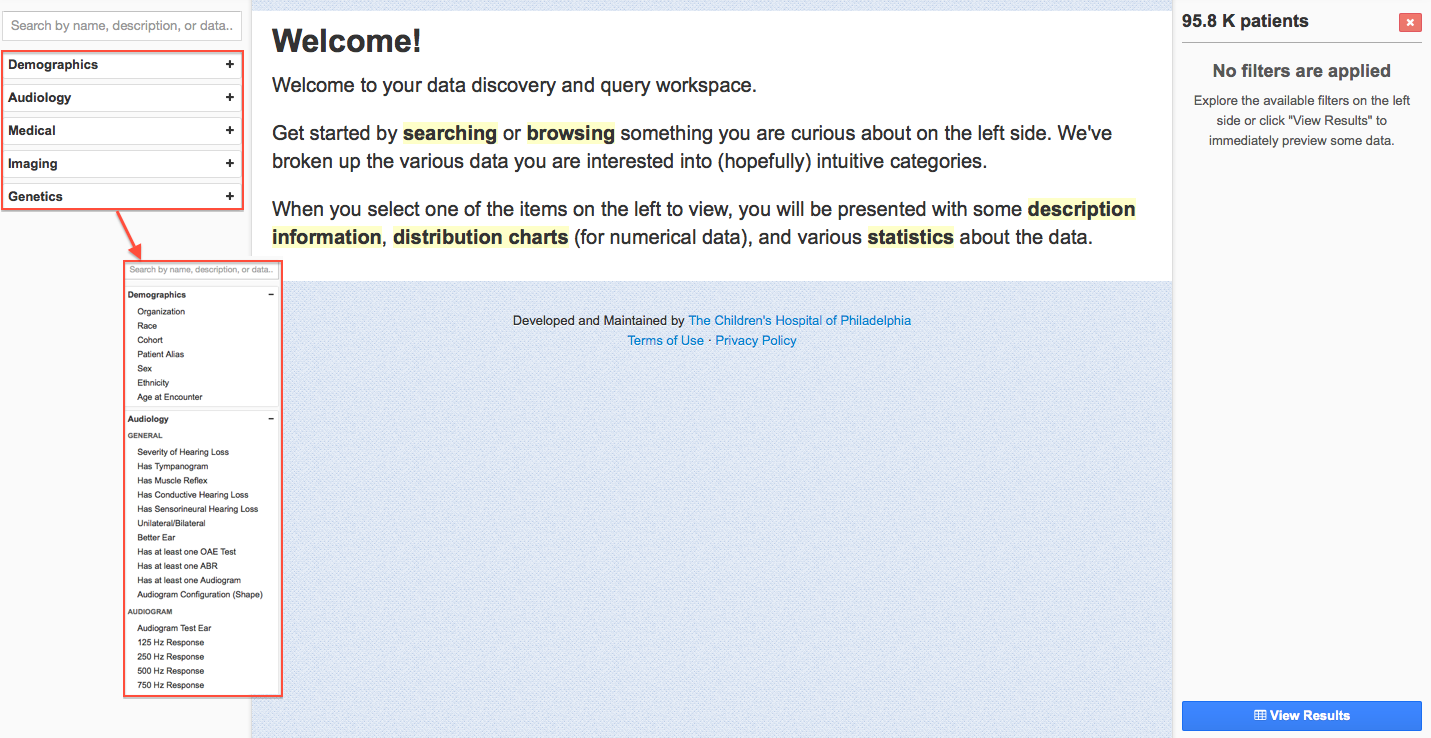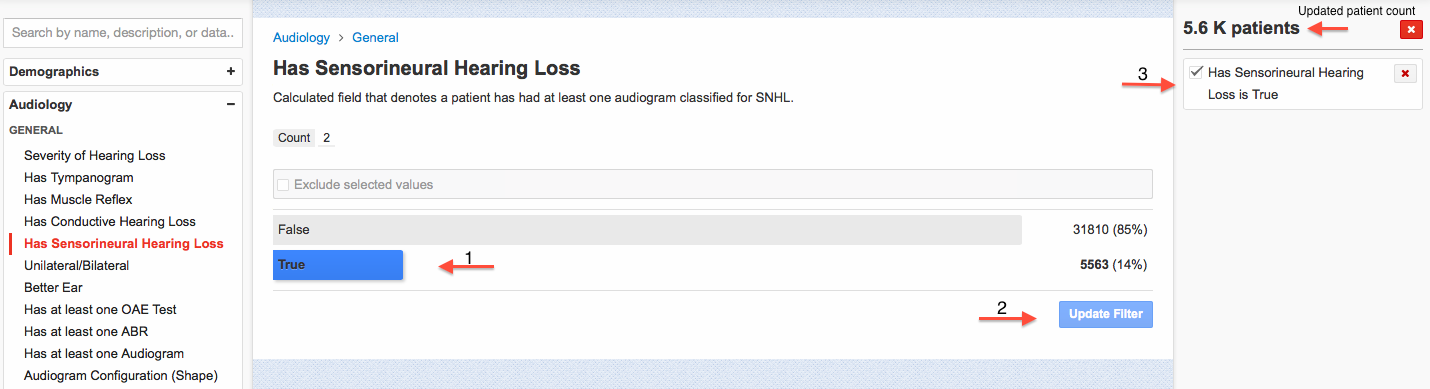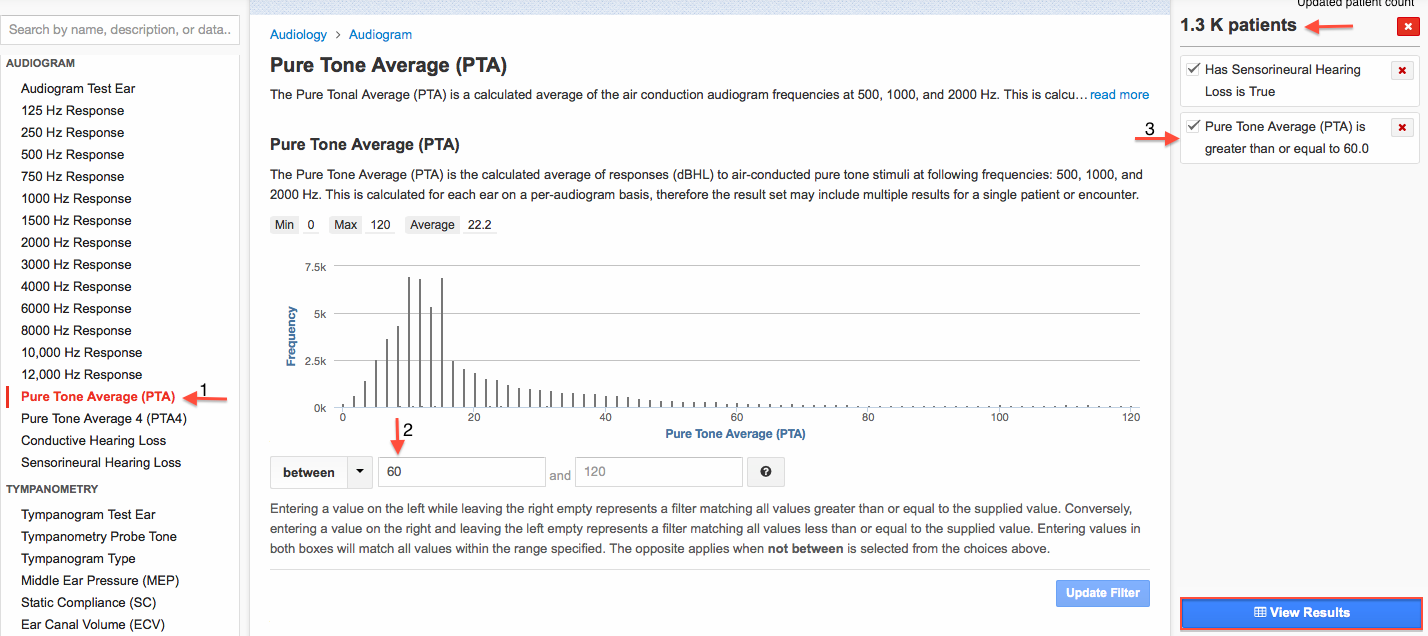2. How to Run a Query
Initial Query Screen. When the user signs in, the application will open as shown to the left. To begin defining search parameters, click “Discover” at the top of the screen. Queries the user has made and queries other users have been made public will be visible to the right of this screen.
On the following page, the user will see a column of categories. To browse categories select a tab and scroll through the options in the left-hand column. For a more direct search type the desired category into the search box directly above the list of categories.
The sample query below will look for patients with sensorineural hearing loss and a pure tone average of greater than or equal to 60 dB in either ear. To execute this query follow the steps listed below.
Query Condition 1. Find “Has Sensorineural Loss” by scrolling within the “Audiology” tab or by typing “Sensorineural Hearing Loss” into the search box. Once the user has reached the SNHL category, select “True” and click “Update Filter” . The newly added condition will appear on the rightmost portion of the screen, and the number of patients matching the parameter will be reflected above it.
Query Condition 2. Find “Pure Tone Average (PTA)” by scrolling within the “Audiology” tab or by typing “PTA” into the search box. Once the user has found the PTA category, manually set the criteria to “between” “60” and “120” and then add the condition by clicking “Update Filter”. The column on the right side of the screen will now be updated.
To see the patient list and the full report click on the “View Results” button located at the bottom right of the page.